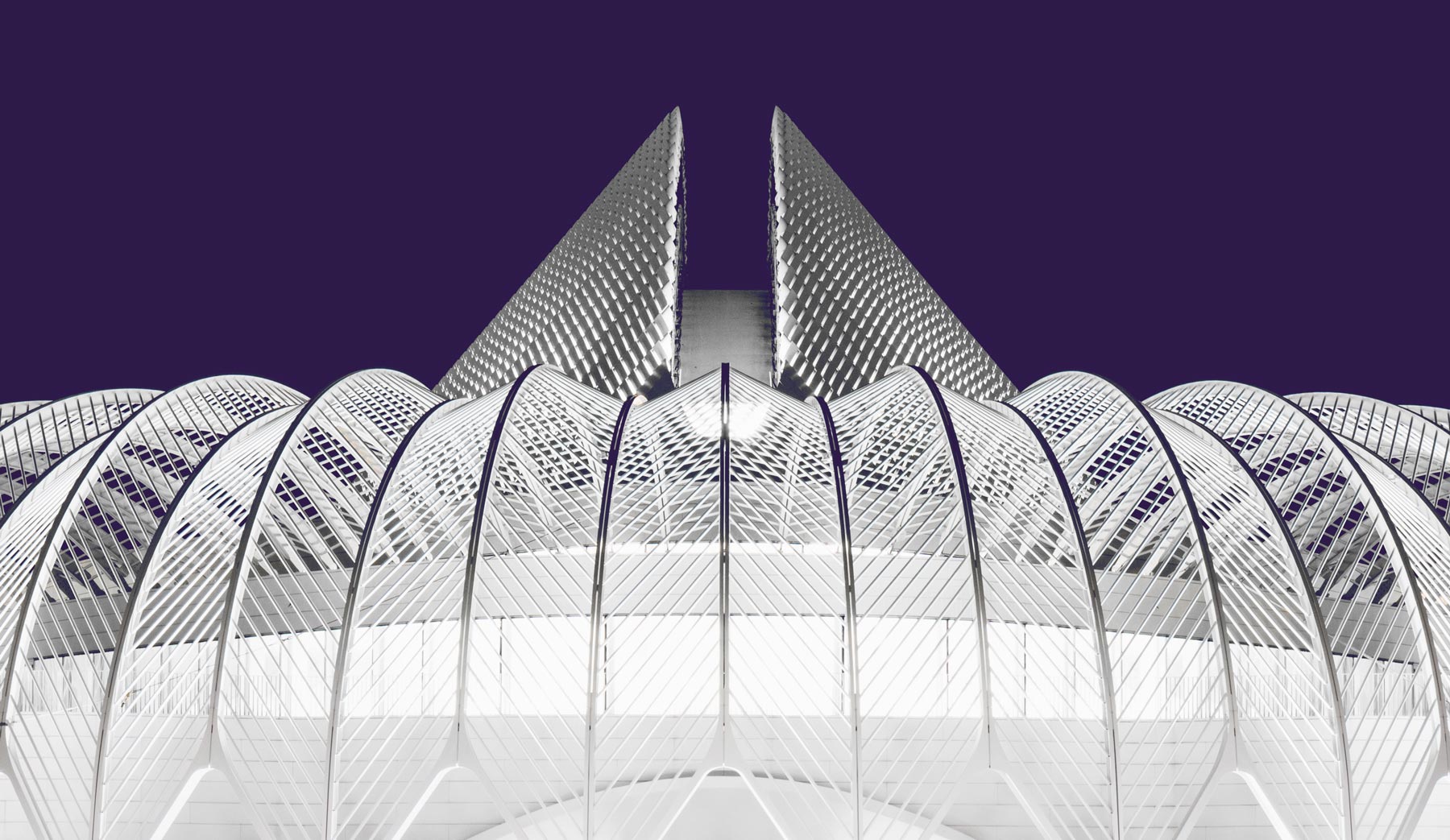IT & Help Desk
Supporting Innovation with Trusted Service
The Department of Information Technology Services delivers innovative technology solutions and responsive support to empower Florida Poly’s mission. We partner with students, faculty, and staff to provide the tools, resources, and technical expertise needed to thrive in a high-tech learning environment.
Technology Support Lab
IST Building – 1027
4700 Research Way
Lakeland, FL 33805
Fall/Spring: Monday–Friday, 8 a.m.–8 p.m.
Summer: Monday–Friday, 8 a.m.–5 p.m.
Information Technology Services
From network security to classroom support, our services cover:
- Software management & procurement
- IT risk assessment
- Classroom and lab technology
- Employee hardware support
- BYOD & device configuration
- Knowledge base access
Faculty & Staff
The Help Desk responds to all technical questions, providing consulting advice and processing work requests for the University’s entire IT user community, including students, faculty, and staff.
Technical Support
Software Requests
Step 1: Read Requesting Software Instructions
Step 2: Submit Software Request
Faculty members contact the Academic Affairs administrative team to submit this request.
Policies & Standards
Software request guidelines for labs & classrooms
Faculty and staff may submit suggestions for new software for installation in computer labs and classrooms. Please note the following deadlines are applicable for the labs/rooms that are supported by Academic Technology.
The deadline to request new software is the last student withdrawal date of the previous semester. Changes for summer session must be made by the last withdrawal date in the preceding spring semester, and so on. Requests made as early as possible are appreciated. After the deadline, changes may be accommodated on a case-by-case basis if possible; however, this may not always be possible due to staffing limitations.
In order to ensure all software is fully tested in our standard lab environment, software must be requested by the deadlines stated above. Software or software upgrade requests received after the academic term will be at the discretion of Technology Services Department based on staff availability. Commercial software beyond end-of-life and/or any software without active support will not be considered. Technology Services will not install trial, demo, or similar limited-use software.
All software is assumed to be installed for a period of one year, unless otherwise indicated. All previously requested software will need to be reviewed annually to determine continued support. If you wish to retain currently installed software, you must submit a new form at least once a year. Any software upgrades require a new form to be submitted.
Terms and conditions must be approved by the Office of General Council or Procurement before purchase and installation. This includes all open source and freeware software. All software licenses and media are managed by the Technology Services Department to assure compliance with licensing. Software that is not managed by the Technology Services Department will be uninstalled from university computers.
Our staff will verify that a software installation starts properly after installation and performs basic file, edit and print operations properly. Our staff does not have the expertise to verify the proper functionality of other software features.
By requesting installation of this software, you agree to provide professional expertise in testing the software within our time frame prior to deployment to campus computers, in order to ensure proper installation, functionality and customization of the software. The contact person below or another qualified individual must be available during the testing and/or deployment period.
Employee hardware purchasing standards
Technology Services provides one computing device for each full-time employee. Part time, adjunct faculty, and student workers are not eligible for mobile devices. A shared used PC with a single monitor will be provided for these employees. Computer purchases for new employees and employees who are refreshing outdated equipment can be purchased from a Product Catalog maintained by Technology Services. The Product Catalog contains an inventory of devices from manufactures chosen for reliability and cost effectiveness.
All computers distributed by Technology Services are procured through a lease. When choosing your device, you should anticipate that this will be the device you will use for the next three years. In some instances, the computer issued may be slightly used but in new to very good condition.
It is the user’s responsibility to be familiar with the operating system of the computer they chose. Please do not choose a computer which you have no experience with. The Help Desk is not responsible for training of basic computer use.
Workstation configurations will comprise two monitors, a wired keyboard and mouse, and a docking station if applicable. Additional peripherals such as wireless mice, wireless keyboards, stylus, carry bags or covers, etc. if desired are the responsibility of the employee’s department. Peripherals purchased by departments shall receive limited support from the Help Desk.
Laptops must be picked up by the employee at the Help Desk (located in the IST commons) to complete initial login\setup and issue of off campus permit.
New employee computer purchases should be placed four weeks in advance of the employee’s start date to ensure equipment is available for the first date of work. If the new employee’s choice of computer is not available for the first day, the employee will be provided a loaner laptop or PC until the device arrives.
Non-standard technology purchase standards
Employees purchasing models outside of Technology Services catalog should be aware of limited support. These devices shall be treated as BYOD (bring your own device). The employee will be responsible for warranty claims, maintenance and updating of the operating system and software, virus protection, malware removal, and software installation.
These devices cannot be joined to the Florida Poly domain and will be ineligible for imaging and university owned software. They will not be able to connect to the Florida Poly Secure network. Some software such as Office 365 and Adobe are available to these devices. The Help Desk can provide instructions on how you can obtain them. You may be required to purchase other software either through department or grant funds. Technology purchases must be submitted through Workday and approved by Technology Services. Before purchasing non-catalog computers, you are encouraged to discuss purchases with Help Desk to ensure you fully understand responsibilities.
Return of mobile devices from departing employees
Upon termination of employment you have agreed to return all university owned computing devices. Equipment is expected to be returned in good working order no later than the last day of your full time employment. Employees who have extended their employment as OPS or temporary employees are not eligible for mobile devices.
You may be held responsible and required to reimburse the university for equipment which is returned damaged. Equipment which is not returned by your last day of full time employment will be reported to the University Police Department as lost or stolen.
Working Remotely
Tips
Take your laptop with you: The University provides all full-time faculty and staff with a laptop—the best way to be productive wherever you are. Cultivate the habit of taking it home with you. (No University laptop? Check below for links that work in any web browser.)
Keep University data in University systems to ensure our information is secure and compliant with regulations. It’s simplest to use your University laptop. If that’s unavailable, essential applications are available in any web browser (see links below). Do not download University data—documents, attachments, etc.—to a personal device.
Practice makes perfect: It takes time to become proficient with any tools—Webox and Office 365 are no exception. Give yourself—and your coworkers—space to learn. Don’t be discouraged by a few mistakes the first time you try a new way of working.
Techniques
Get online, fast: For best results when working from home your internet connection should be fast and reliable. Cellular connections may work in a pinch. Avoid shared and public connections.
Make a dedicated workspace: Create a space that’s organized for productivity—somewhere free of distractions and comfortable for all-day work. You may want to purchase your own keyboard, mouse, and monitor(s) to make your work easier.
Forward your phone: Look for the Forward all button on your desk phone or visit our knowledge base for a guide.
Let yourself be heard: A quality headset with a microphone helps you hear and be heard when chatting with your colleagues—and helps block out distractions. The earbuds that came with your smartphone may be a starting point.
Add video to create connection: I know what you’re thinking—I don’t like the way I look on camera either. But video brings people together in ways text or voice chat cannot. A quick Webex conference can save hours of email back-and-forth.
Leverage Teams: Microsoft Teams is a great way to chat, talk, video-conference, and collaborate on documents with your colleagues. Microsoft’s Teams Quick Start is available online; more training resources are linked below.
Tools
These collaboration and productivity tools are already installed on your University-provided laptop—and available online if you’re working from a personal computer. If you’re working on a smartphone or a tablet, check your device’s app store.
- Email: Installed Outlook app or email.floridapoly.edu.
- Phone: Call forwarding your office phone or the Jabber app on your laptop.
- Office 365: Installed Office apps or office.floridapoly.edu.
- Webex: Installed Webex app or floridapoly.webex.com.
- Microsoft Teams: Installed Teams app or teams.microsoft.com.
- Microsoft OneDrive: Installed OneDrive app or onedrive.microsoft.com.
- VPN: Installed GlobalProtect app or vpn.floridapoly.edu. (You may not need this. Most faculty and staff have migrated to Office 365 OneDrive and Teams.)
You may use other tools in your work—Canvas, Panopto, Salesforce, and many more—and almost all of those are also available online. If a tool you rely on isn’t, talk with your department chair or director—or contact the Help Desk at 863-874-8888 or helpdesk@floridapoly.edu.
Trainings
Cisco Webex
Microsoft Teams
Microsoft Office 365
Anti-Phishing Campaign by ISO
Spot the Phish. Protect Yourself.
Florida Poly’s Information Security Office (ISO) regularly conducts simulated phishing campaigns to help employees recognize and avoid malicious emails. These campaigns mimic real-world phishing tactics to educate and strengthen our university community’s cybersecurity awareness.
Why We Do It
These simulations:
- Use tactics that real attackers rely on, such as suspicious links or fake attachments.
- Are designed for training purposes only, with no consequences for mistakes.
- Help protect your personal and university data from future threats.
The goal: Empower you to identify and report phishing attempts confidently—at work and at home.
What to Expect
- Simulated phishing emails will arrive in your inbox periodically and may appear to be official university communications.
- If you click a link, no harm is done, but it will be logged for training follow-up by the Information Security Officer (ISO).
- Results are not shared with supervisors or HR.
If You Click a Link
No worries! Clicking on a link in a simulated phishing email is part of the learning process. ISO will follow up with helpful resources to improve your phishing awareness. You are not penalized—this is an opportunity to learn and stay secure.
See Something “Phishy”?
If you suspect an email is a phishing attempt:
- Do not click any links or download attachments.
- Take a screenshot of the suspicious email.
- Email the screenshot to helpdesk@floridapoly.edu.
- Do not forward the phishing email.
Your report helps keep the Florida Poly community safe!
FAQs
How do I sign onto my student email?
You can access your Florida Poly email account through Office 365.
How do I print using my Windows computer?
Instructions on how to use PhoenixPrint from your personal computer can be found in the Help Desk Knowledge Base.
How do I print using a Mac?
A step-by-step guide on how to add the PhoenixPrint driver to your Mac computer can be found in the Help Desk Knowledge Base.
How can I update an expiring password using my personal computer?
Instructions on updating your password from your personal computer can be found in the Help Desk Knowledge Base.
How can I update an expiring password on a Mac?
Instructions on updating your password on a Mac can be found in the Help Desk Knowledge Base.
Are there requirements for computer use on campus?
Florida Poly has a BYOD (bring your own device) philosophy for campus computers. But if you are buying a new or used computer, these specifications are recommended.
Contact Information Technology Services
863-874-8888 | helpdesk@floridapoly.edu